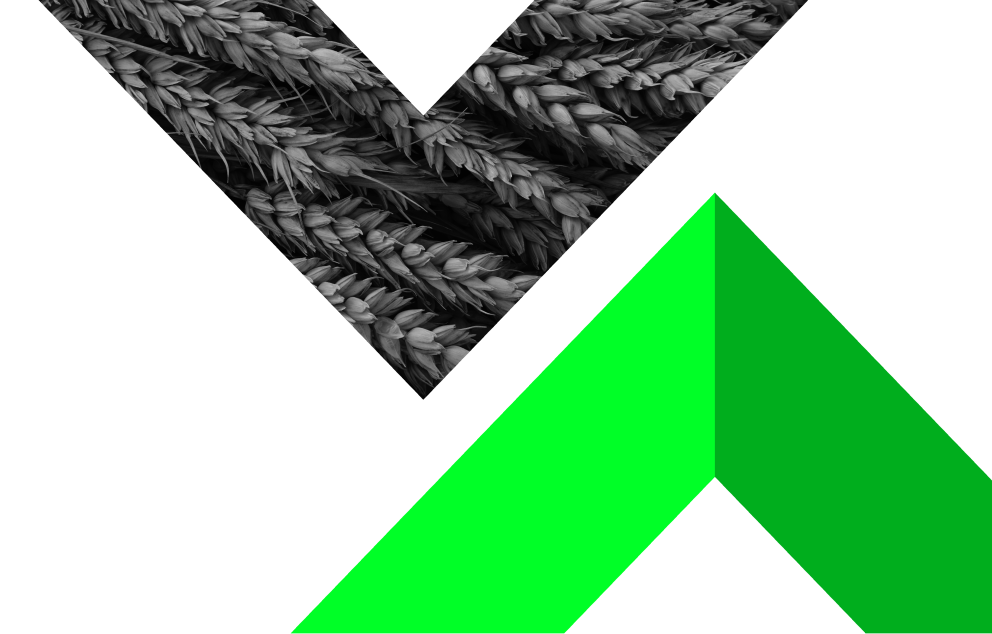Display All Symbols in MetaTrader
- Home
- Help & Support
- Display All Symbols in MetaTrader
To ensure you can view and trade all available instruments, you need to show all symbols in your MetaTrader application. Below are the steps for both MT4 and MT5 on mobile devices and computers:
1. Launch the MT4 or MT5 app on your mobile device.
2. Tap on the Quotes tab at the bottom of the screen. This shows the symbols you currently have visible.
3. Add Symbols
- In MT4, tap the "+" button in the top right corner.
- In MT5, tap on the search box, then type the symbol name.
4. A list of instrument categories (such as Forex, Stocks, Indices, etc.) will appear. Tap on the category you're interested in to view available symbols.
5. Tap the "+" icon to add your chosen symbols. These will now appear in your Quotes tab, allowing you to monitor and trade them.
1. Launch MT4 or MT5 on your desktop.
2. Right-click anywhere in the Market Watch window (usually on the left side of the screen), and select Symbols or click "Show All" to list all available instruments.
3. If you click on Symbols a new window will pop up showing all available categories (Forex, CFDs, Cryptos, etc.). Expand each category to see its instruments:
- In MT4, select the symbols you want to display and click Show.
- In MT5, check the box next to the symbols you want to display.
4. Once you’ve selected all the symbols you wish to view, click Close. These symbols will now appear in the Market Watch window.
Troubleshooting: Missing Symbols
If you still cannot view certain symbols:
- Check Account Type: Ensure your account type supports the instruments you're trying to view (e.g., only Cash Equity is available for certain stock accounts). You can check each instrument and account. It is available on the Contracts Specifications page.
Have more questions?
Call us at: +44 2045 771951
Engage with our chatbot