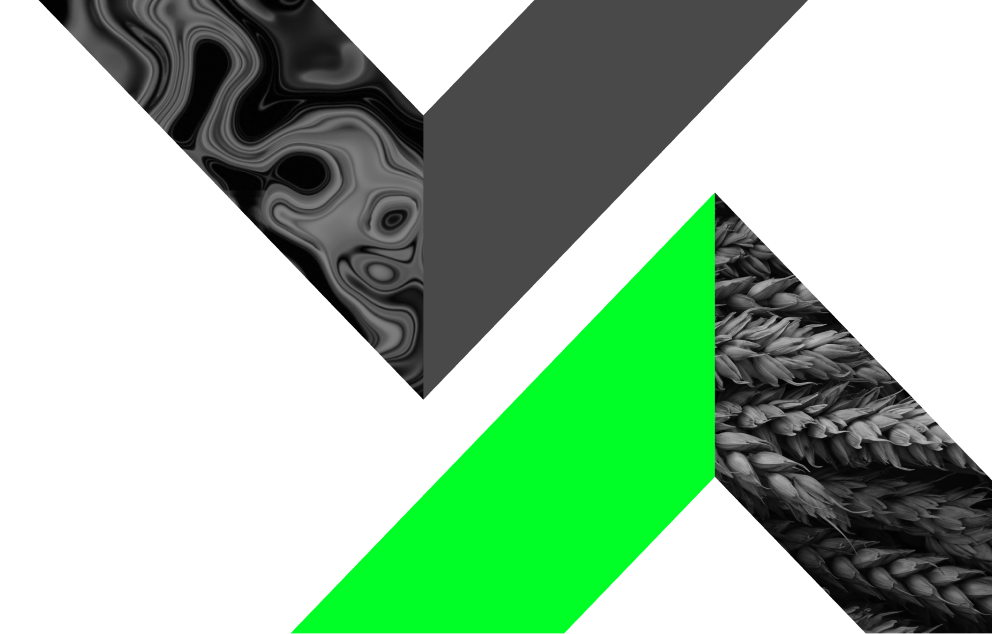How to Clear Your Browser Cache and Cookies
- Home
- Help & Support
- How to Clear Cache and Cookies
*
Trading is risky. Your capital is at risk.
Clearing your browser cache and cookies can help resolve issues with website performance, login problems, or outdated content. Follow the steps below based on your device and browser.
Google Chrome
- Open Chrome.
- Click the three dots in the top-right corner.
- Go to Settings > Privacy and security > Clear browsing data.
- Choose Time range (e.g., "All time").
- Check Cookies and other site data and Cached images and files.
- Click Clear data.
Mozilla Firefox
- Open Firefox.
- Click the three lines in the top-right corner.
- Go to Settings > Privacy & Security.
- Scroll to Cookies and Site Data and click Clear Data.
- Select both options and click Clear.
Microsoft Edge
- Open Edge.
- Click the three dots in the top-right corner.
- Go to Settings > Privacy, search, and services.
- Under Clear browsing data, click Choose what to clear.
- Select Cookies and other site data and Cached images and files.
- Click Clear now.
Chrome on Android
- Open Chrome.
- Tap the three dots > Settings.
- Tap Privacy and security > Clear browsing data.
- Choose a time range.
- Check Cookies and site data and Cached images and files.
- Tap Clear data.
Safari on iPhone/iPad
- Go to Settings > Safari.
- Scroll down and tap Clear History and Website Data.
- Confirm by tapping Clear History and Data.